I was having a conversation with an NQT the other day about the importance of being around people you can bounce ideas off. My point being that unless you have people around you to force you out of your comfort zone, it is very easy to stagnate as a (maths) teacher. Often, just one teacher to bounce ideas off is enough to provoke thought and inspire creativity. The conversation took me back to my early days as a maths teacher when a colleague and I would stop behind after school and ‘geek out’ on creating interactive teaching resources using Excel. I had already, just a few days earlier, used a percentage spider classroom resource which I had put together in 2005 (still going strong and a lovely resource). I was able to show my class the date I made the resource in the Excel properties menu.. They were kinda impressed (in a very unimpressed looking way).
Anyway, for those of you who don’t use Excel as a learning tool much, it really does have limitless capabilities. Years ago, I was asked in an interview: “If you could choose just one piece of software to use in the classroom, what would it be?”. My answer then was “Excel” and I reckon it would still be that answer today.
Before I go on, I just thought I would mention that I don’t claim to be an expert. Far from it. There are some really impressive packages out there that use Excel in very clever ways such as eStarters by Trinity Maths or, for those of you in the game long enough to remember, Virtual Textbook (seems to have been discontinued). The point of this post is to highlight how flexible Excel can be and give a few ideas on how to use in the classroom.
So, here is a quick list of the types of activities I have created or used with Excel over the years. Some of them just use clever formulae, while others involve a bit of macro programming.
Self marking worksheets
For use in IT rooms or as a homework task, Excel allows you to very easily create self marking worksheets. This is made even easier using a combination of conditional formatting and hidden answer sheets. I will write a guide on this if there is interest, otherwise see these examples:
Random question generator
Sometimes you just want to create lots of practice questions. Excel has you covered on this front and it is fairly easy to create different levels of challenge. Essentially, you are just using the random number generator in a clever way. Below is a times tables grid I created as a regular starter activity back in the day. Lots of examples of these out there and it is worth checking out Maths to Infinity by Kangaroo maths. It is easy enough to gamify these in order to add to engagement.
Developing a deeper understanding of algebra
Because of the nature of Excel using cells as variables,it is a really powerful way of developing an understanding of Algebra with your students. Being able to explore relationships by varying starting conditions is really powerful. See this post about a year 10 lesson last year focusing on exploring formulae. Here are some links to different types of activities that focus on developing algebra skills.
Presentation tool
This is perhaps my favourite use of Excel. I wrote a post a while back about using show me boards with templates, so check this out if you want to know a little more about how I use these in the classroom.
The fact that you can show/hide cells in Excel by simply clicking on them opens up all sorts of opportunities to use in the classroom. The beauty of maths is that it is all about relationships and extending thinking can be as simple as swapping around what you are trying to work out. For example, when working with circles, instead of starting with the radius and working out the area, you can start with the area and work out the radius. Further to this, you could start with the area and work out the circumference, or vice versa. By linking cells together in Excel and using show/hide buttons, you are able to develop even the most mundane activities into rich tasks that force students to think around ideas more deeply. This idea works with just about every area of maths as the gallery below highlights. Here are some examples for you to take a look at. I should mention that not all of these have been created by me and I don’t recall where some of them have come from.
If you, like me, enjoy using and learning Excel, can I suggest that you take a look at The Excel Addict which is a treasure trove of tips, tricks, shortcuts and techniques. Definitely worth subscribing to their weekly newsletter.
How do you use Excel? Are there any other types of activities I have missed? If you have any comments, thoughts or ideas, please share below. Also, if you haven’t done so already, make sure you subscribe below.
[mc4wp_form]
Edit: All of the Virtual Textbook resources have now been made freely available. They can be found by following this link. I huge thank you to Michael Bawtree who has obviously put in a lot of blood, sweat and tears into this amazing selection of resources.
photo credit: Craig Chew-Moulding via flickr cc


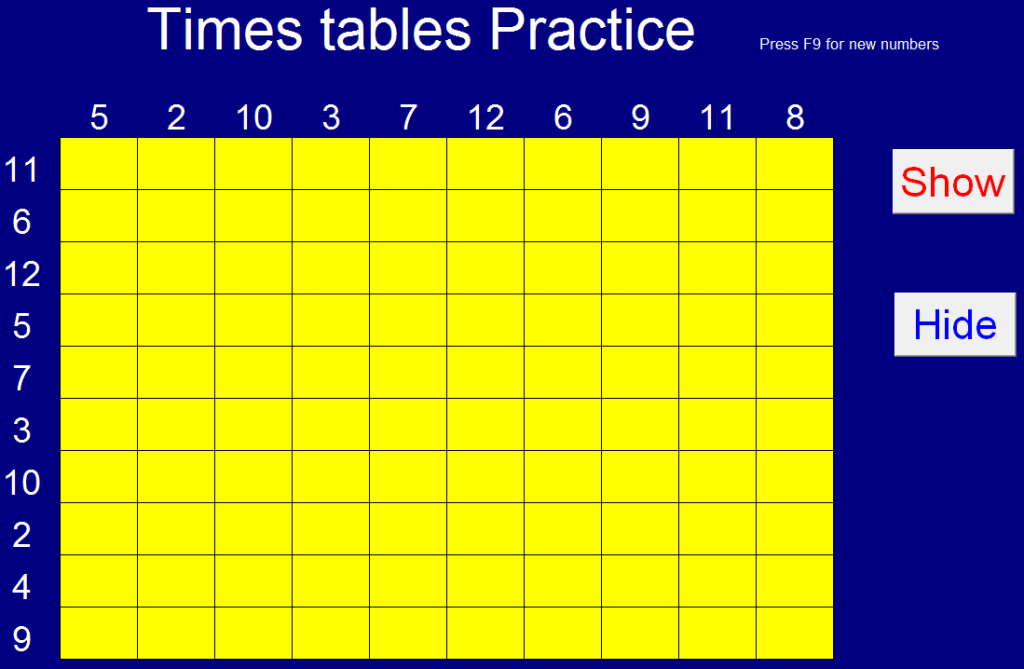
Great Post! Some brilliant ideas that I shall definitely be using, I don’t use spreadsheets enough.
My only quibble is that you keep referring to Excel when actually they are all just ‘Spreadsheets’. Personally, I think Google Sheets would be better to use due to them being accessible in the browser.
Thanks again.
Hi Daz. Thanks for reading and taking the time to comment. Pleased to hear that you will be trying out some of the ideas here. Please do come back and let me know how you get on..
Excellent point on me referring mostly to Excel. I guess I was reflecting on my own experiences which are mainly using Excel spreadsheets (I had been teaching for 5 years when google docs first came on the scene!). Google sheets definitely has its advantages, but is still far away in terms of power (slowly catching up though!). The main advantage of Excel is the ability to assign macros to buttons. This allows you to add hide/show features amongst other things. Also, the ability to hide/protect sheets, lock cells and use conditional formatting (I’m not sure if you can do all of this in Google Sheets..?) makes it much easier to create resources for students to use.
Having said this, I will take some time to look at Google sheets and see if there are any features that would be particularly advantageous over Excel. One thing that might be a possibility is to automate collection of student scores on self marking worksheets.. I will investigate! Thanks again 🙂
Pingback: Excel Roundup 20150608 « Contextures Blog
Google Sheets can do all the things you mention:
conditional formatting: https://support.google.com/docs/answer/78413?hl=en
protect/lock cells: https://support.google.com/docs/answer/144687?hl=en
hide sheets: https://support.google.com/docs/answer/1218656?hl=en
add scripts/macros: https://support.google.com/docs/answer/2942256?hl=en
I have that mug! Another spreadsheet fan here – both for teaching, using the kind of resources you mention here and also as part of my whole school job when i want to make data clear for staff.
For teaching resources – see also Mike Hadden’s MathsFiles and David Watkins’ Dynamic Maths:
https://colleenyoung.wordpress.com/2011/03/19/mathematics-excel-files/
https://colleenyoung.wordpress.com/revision-activities/dynamic-maths/
Thanks Colleen! I had not come across either of these sites. Both are absolutely fantastic!
We seem to have very similar approaches to teaching mathematics.. Hope we get to meet soon 🙂